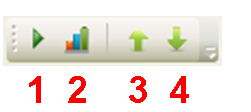
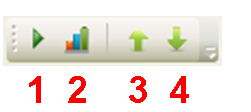
This button is the shape of a “play” triangle and is used to put the application into continuous sequence mode. If a connection is established and the instrument holds a sequence where trigger conditions are met, then
Once in operation, the icon will change to a “pause” icon.
Operation of this mode will continue indefinitely until either the process is stopped by the user by pressing the “pause” icon or connection is broken or trigger conditions are no longer met. Under any of these circumstances, the state will go back to off and display the “play” triangle button again.
The results icon does the following actions in order:
If the connection is made while the “FETC:LSEQ?” is timeout, Device Clear command will be sent to instrument and an error message “Could not fetch result. Device Clear sent” will be shown; If the connection is broken when the “FETC:LSEQ?” is sent, an error message of “Could not fetch result” will be shown.
The “Up Arrow” icon will allow the user to upload the sequence from the instrument and show it in the Sequence Studio application. If a sequence is already present in the application, the user will be warned before overwriting. This will upload both source and analyzer sequence configurations, but will not upload the instrument settings. They must be uploaded separately using the “Upload Instr. Settings” button.
The “Down Arrow” icon will allow the user to download the current sequence in the application to the instrument, if one is connected. This will download both source and analyzer sequence configurations, but will not download the instrument settings. They must be downloaded separately using the “Download Instru. Settings” button.